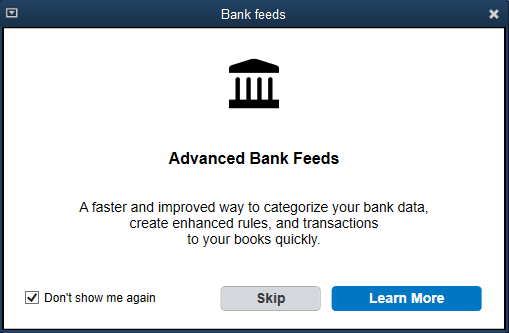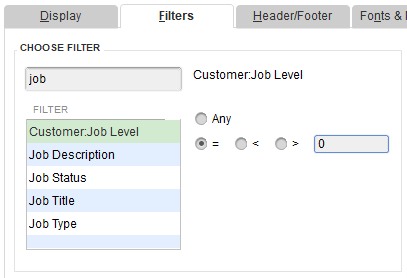I have to work with Quickbooks Desktop once in a while so I’ll use this post to write some tips that will help me or someone else in the future.
Quickbooks Desktop 21. New Bank Feeds
I had to create a new Quickbooks Desktop file recently to do some tests and when I opened the Bank Feeds window, it was completely different. With a white background and modern visual, you can work a lot faster. The most important thing that I noticed was that I do not have to create a Payee if I want to create a rule for a transaction.
The thing is if you upgrade your old file to QuickBooks Desktop 21 it doesn’t enable automatically. You have to do it manually. For that, follow these steps: from the menu bar, select Edit > Preferences > Checking > Bank Feeds > Advanced Mode.
More information:
- QuickBooks Desktop 2021: Improved productivity – QuickBooks (intuit.com)
- QuickBooks Desktop 2021 – Advanced Bank Feeds – insightfulaccountant.com (intuitiveaccountant.com)
Customer Report without job names
If you run a Customer Report, like “Customer Phone List” or “Customer Contact List”, the report will show a line for each job that your customer has. To avoid that, after you run your report, follow these steps:
- Click on the Customize Report button
- In the Search filters field in the Filters tab, type: job
- Select Customer:Job Level
- Select the = checkbox and type 0
How to move credit/debit between Customer/Vendor
Let’s suppose that you have a Vendor that is at the same time a Customer. So you buy something from your Vendor and later your Vendor hires you to do a service for them, so now your Vendor became your Customer too. So instead of sending a payment to your Vendor, you want to apply as a credit to your Customer.
Here is the solution: Solved: Re: How to apply vendor credit to customer invoice… (intuit.com)